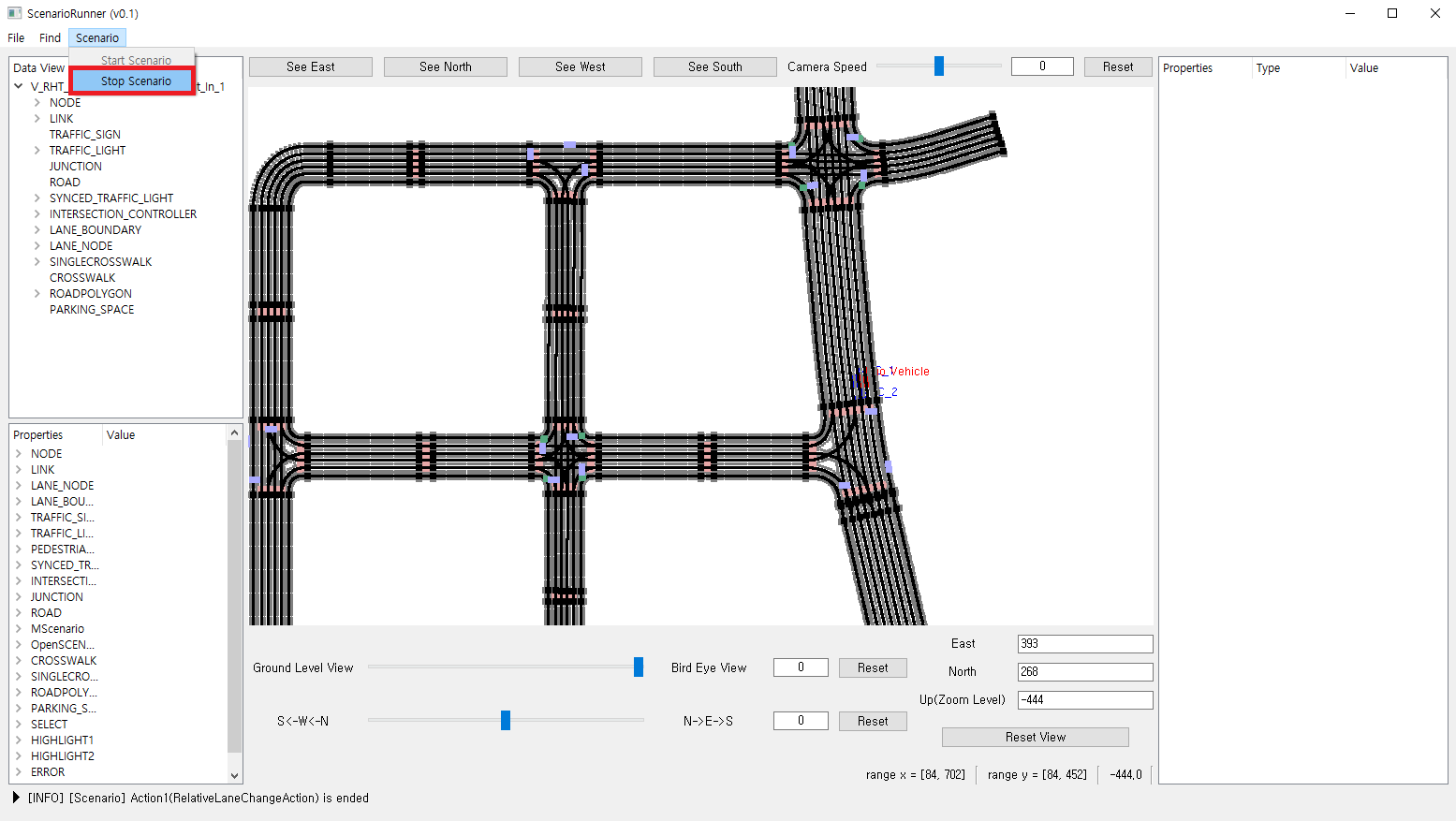Running scenarios
This page walks you through the process of running scenario files on MORAI Scenario Runner.
A prerequisite to fully simulating a scenario is the simulator itself. Along with the Scenario Runner module, a compatible version of MORAI SIM: Drive is necessary.
Installing MORAI SIM: Drive
Check the version compatibility of your workstation’s operating system with Scenario Runner before downloading MORAI SIM: Drive.
Download MORAI SIM: Drive from the download page.
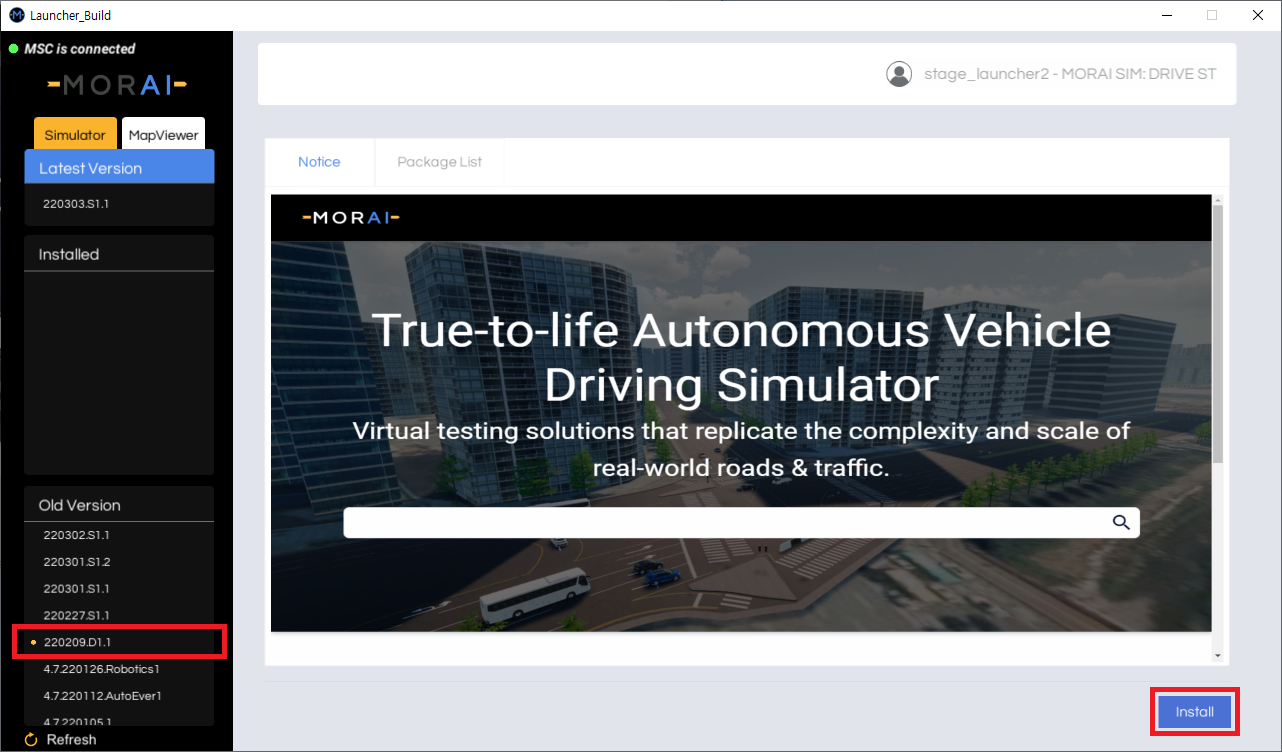
Select a version from the release list on the left, then click Install on the bottom right.
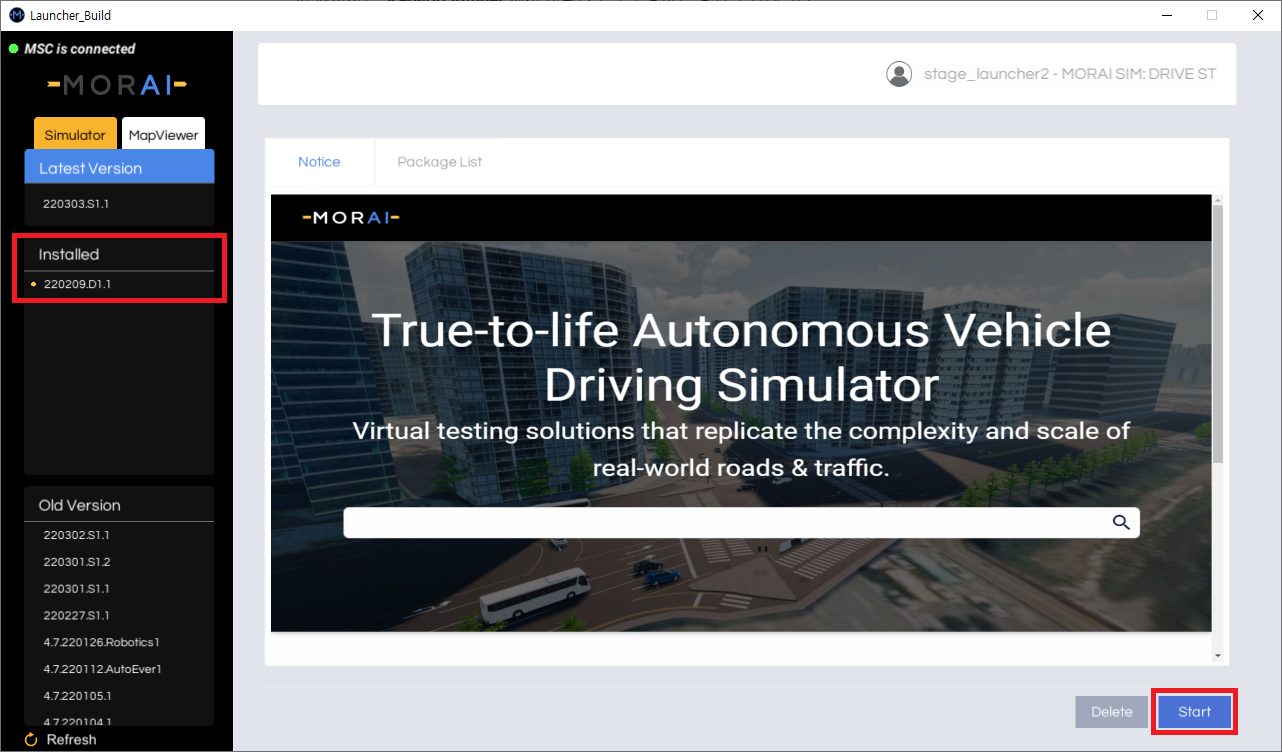
After installation finishes, click the Start button that should appear (replacing the Install button) on the bottom right.
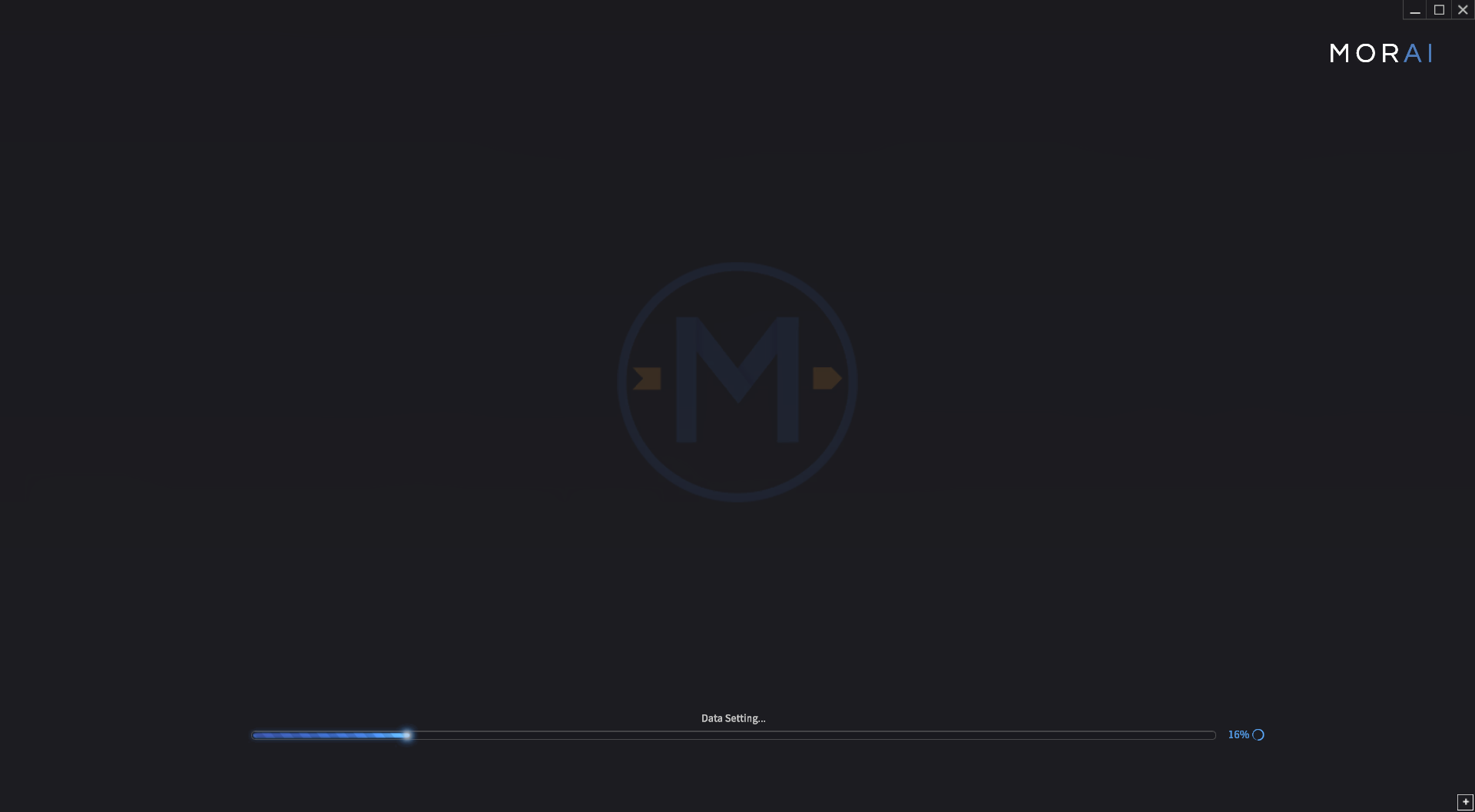
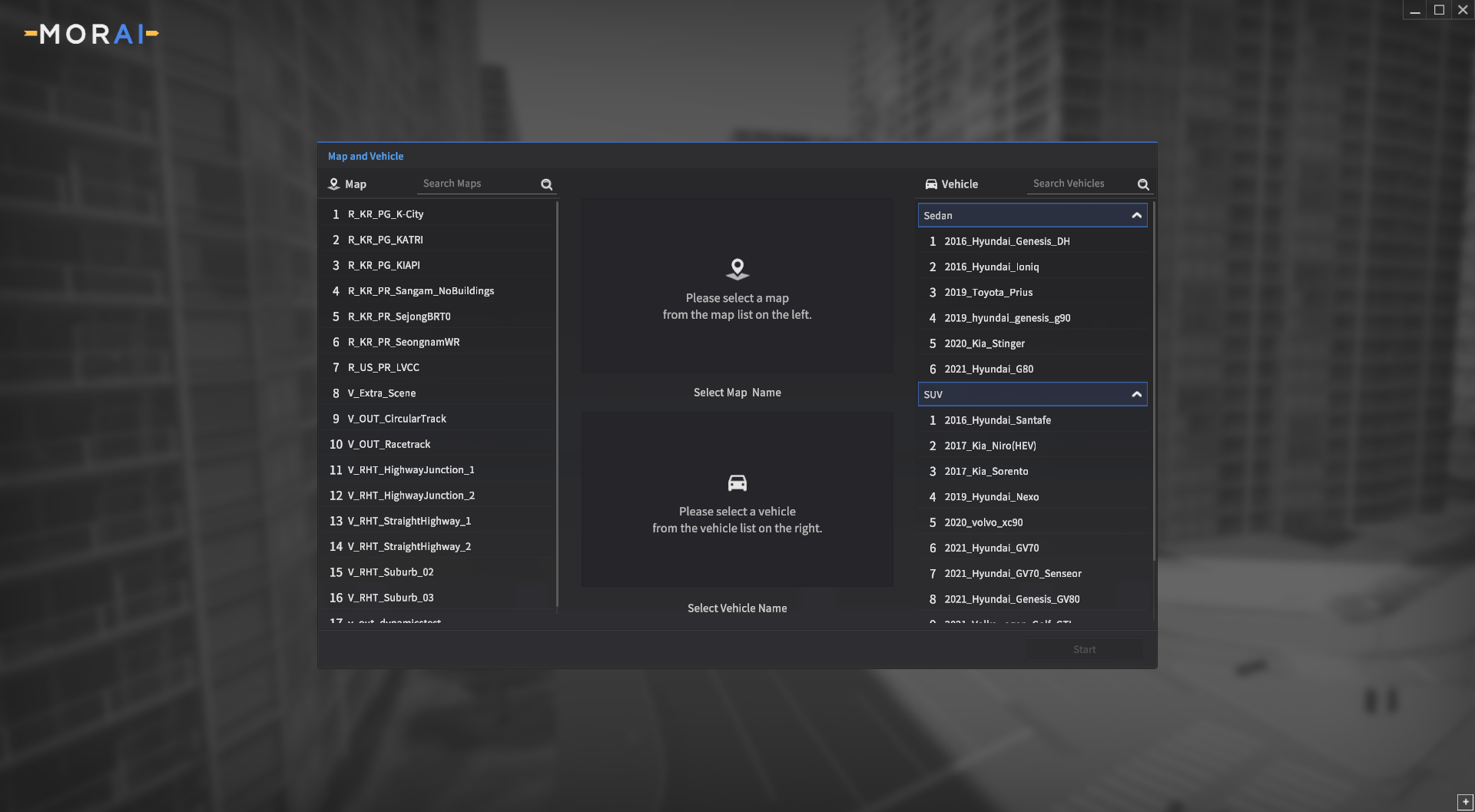
Full download instructions and troubleshooting can be found in the MORAI SIM: Drive installation manual.
Once the Map and Vehicle selection screen appears, the simulator is ready to connect with the Scenario Runner.
Running scenarios
Once the scenario files are loaded into the Scenario Runner (see the Loading scenarios page), follow the steps below to start the scenario in MORAI SIM: Drive.
Go to Scenario >> Start Scenario on the Scenario Runner menu bar.
By default, the simulation starts with Ego Cruise Mode activated. In this mode, the ego-vehicle follows a preset path determined by an internal driver algorithm. If Ego Cruise Mode is off, the ego-vehicle must be controlled manually.
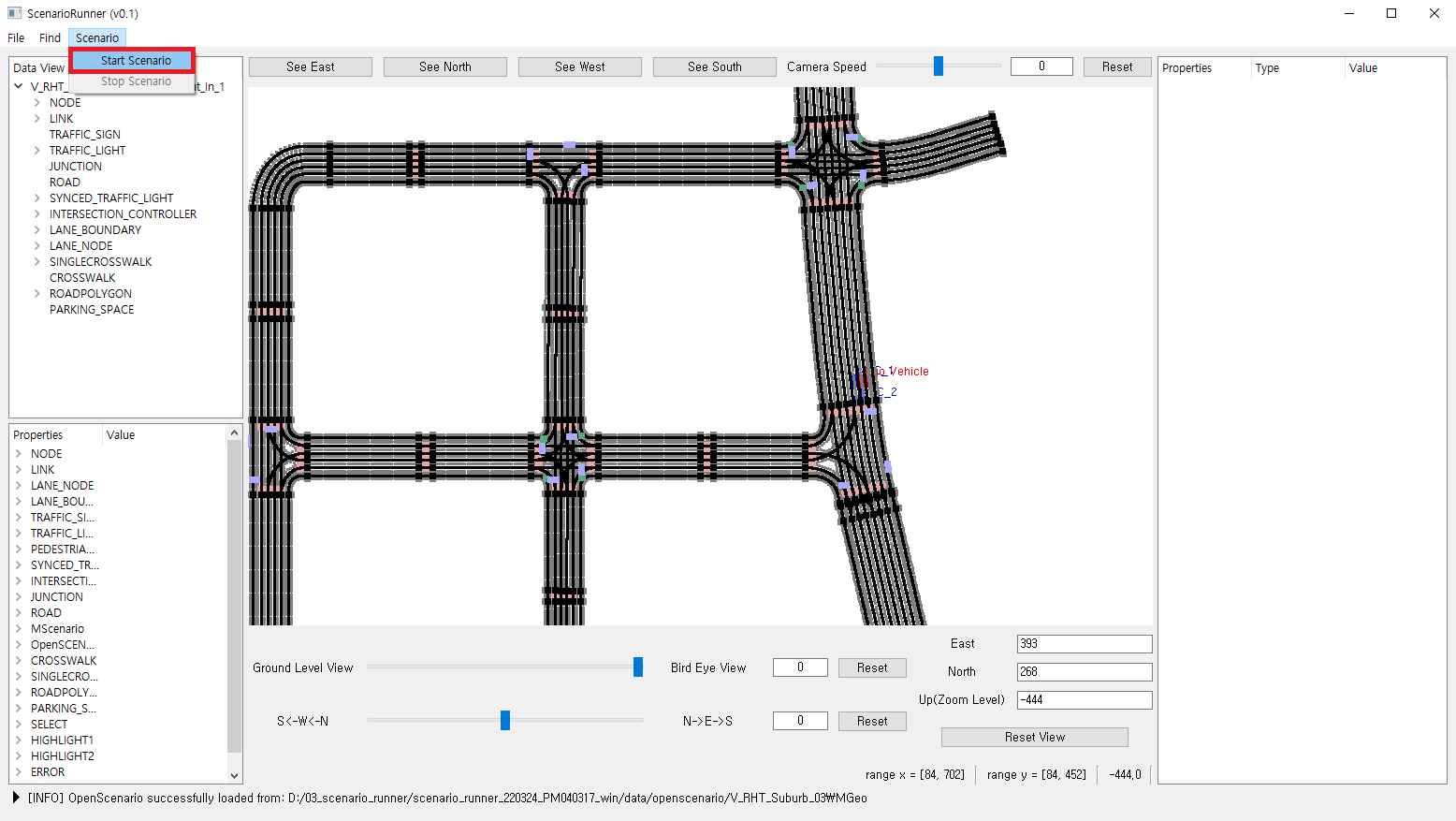
Once the scenario runner initiates the scenario, MORAI SIM: Drive will automatically load the target map, then immediately runs the scenario. The NPC cut-in example is pictured below.
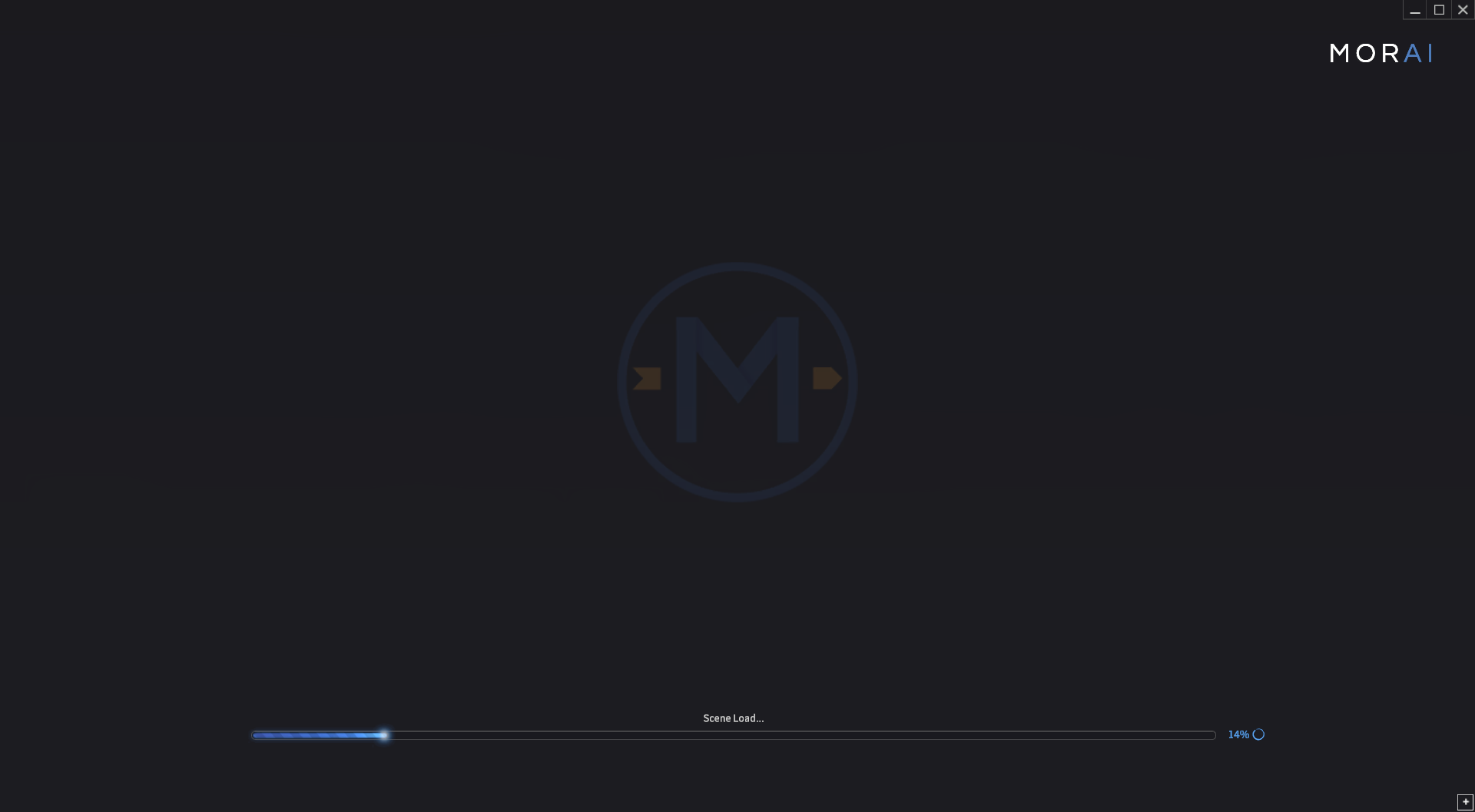
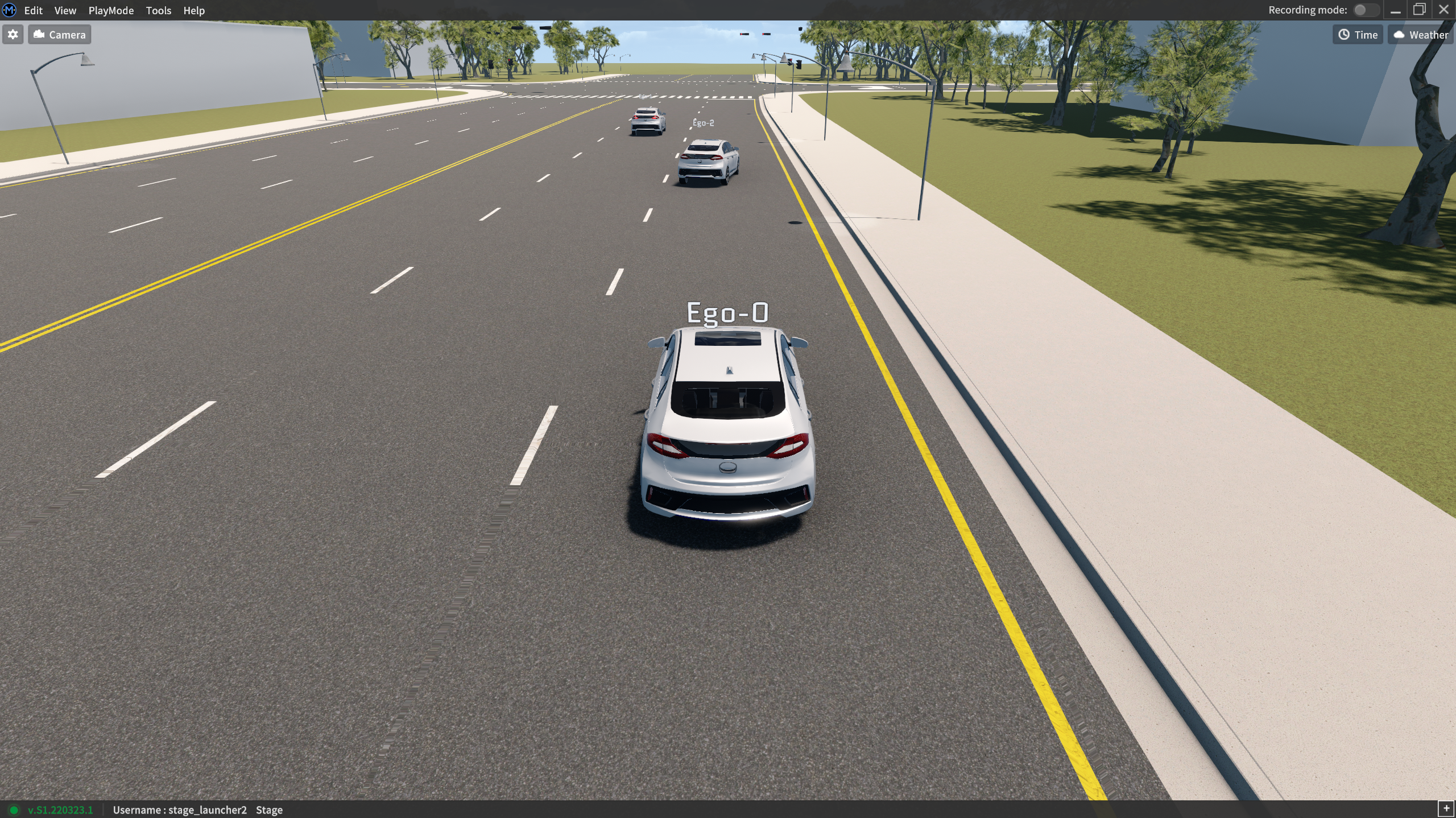
Ending a scenario
While the scenario is running, it can be stopped anytime from the UI. Go to the main menu bar and access Scenario >> Stop Scenario.
To restart the scenario or to load a new scenario, the current scenario must be stopped beforehand.